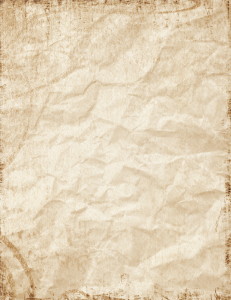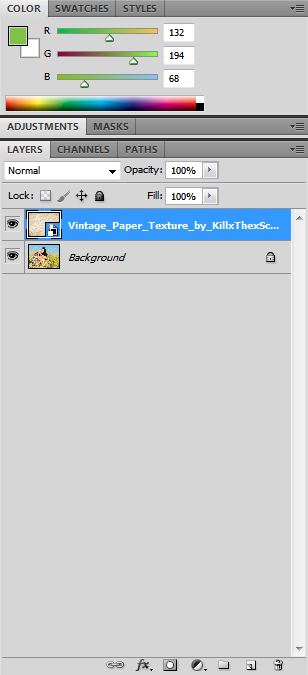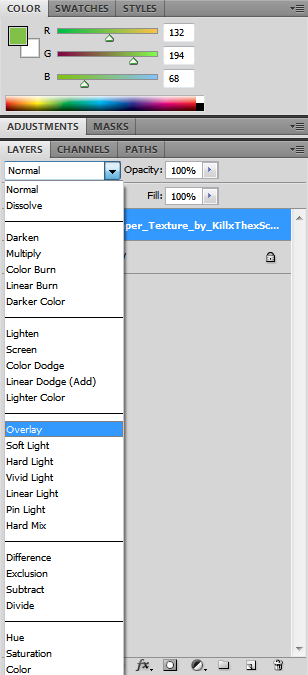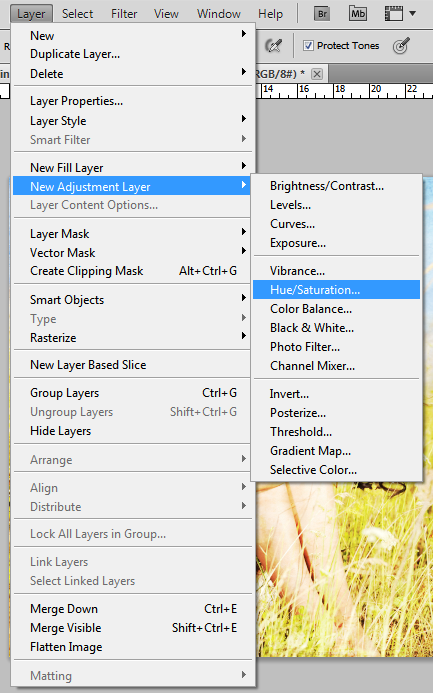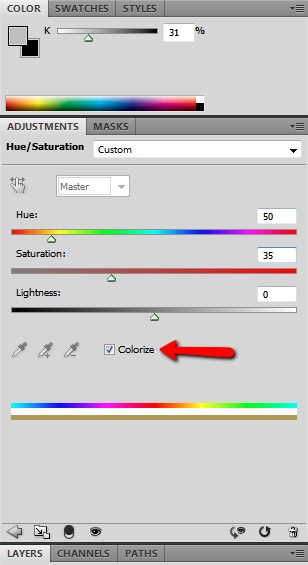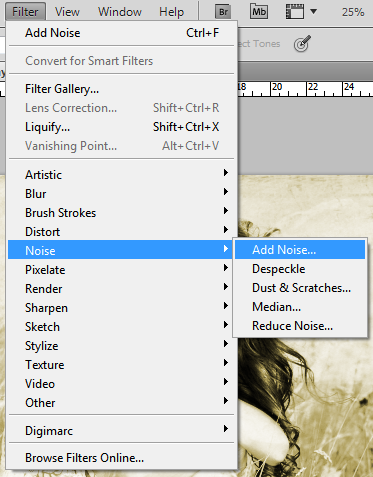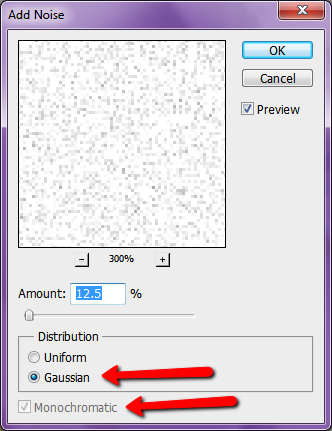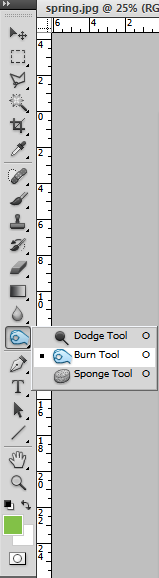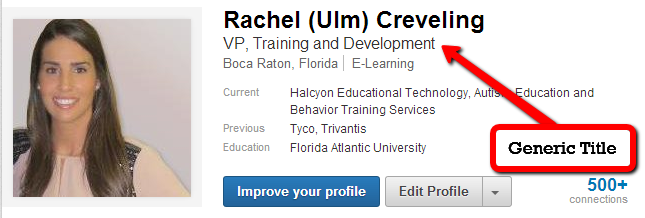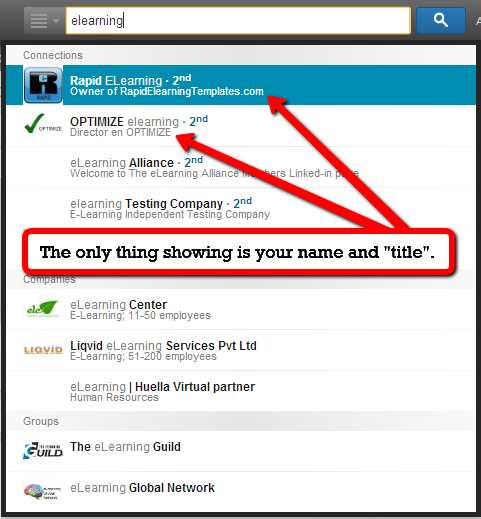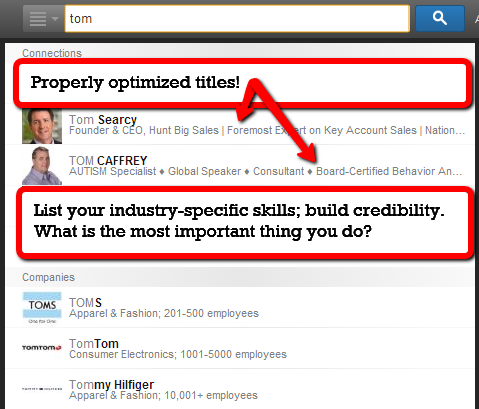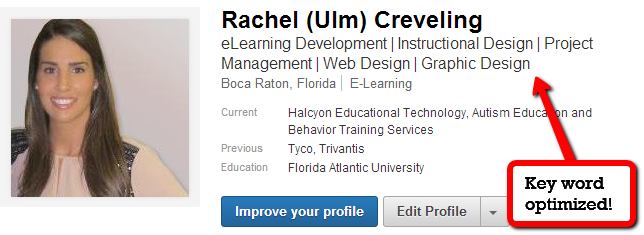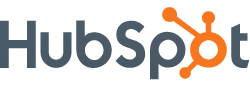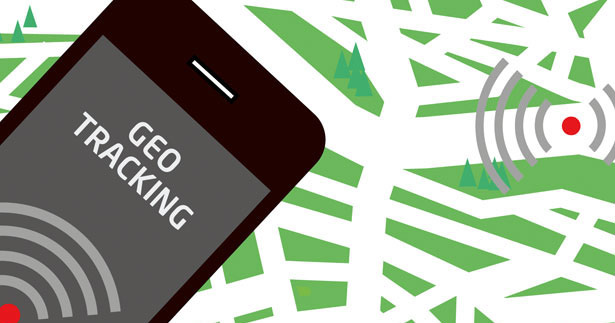Comcast customers will soon be able to reach some television shows from Twitter messages about those shows, the two companies announced on Wednesday, in what they hope will become an industrywide practice.
The feature — called See It — will initially be turned on only for Twitter posts published by Comcast-owned channels, like NBC, about their shows, like “The Voice.” But the companies said they were talking with other distributors and channel owners about extending the feature to other shows. Eventually Comcast wants See It to show up on other Web sites and apps as well, so that online conversation and news coverage about TV series and movies can directly lead users to those series and movies.
For more information or to see the full article please click here
Rachel Creveling has 15 years in the industry and is the Owner of Belle Strategies Marketing Agency. As a Digital Marketing Consultant, she helps clients strategically plan and build campaigns based on ROI. Her highly custom consulting method has earned clients including the Hilton Head Wine & Food Festival, Four Seasons Resort and Residences, South Beach Seafood Festival and many others. Rachel’s expertise helps companies push past revenue goals by leveraging their data and identifying areas for efficiency and growth.